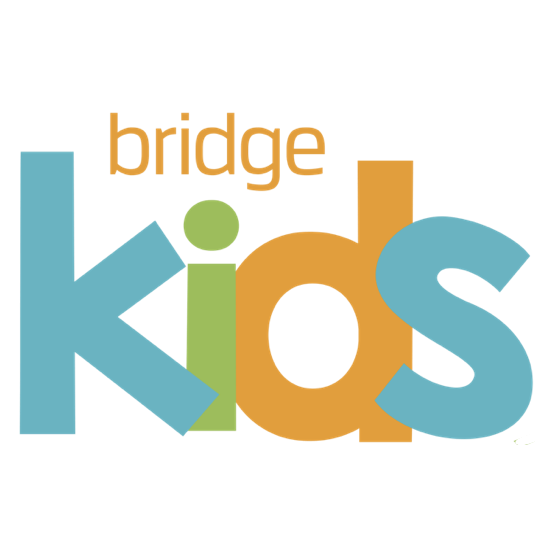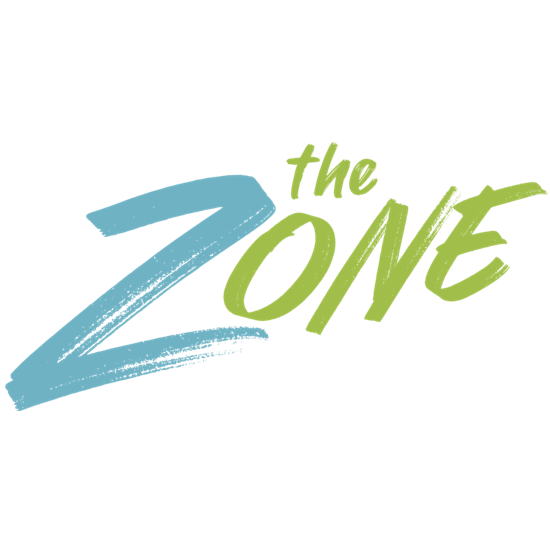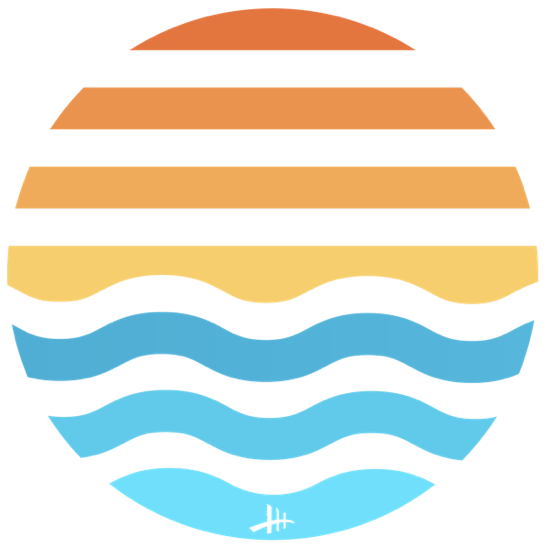WAYS TO GIVE
IN-PERSON
DURING SERVICE: Tithes and Offerings are part of the worship experience each Sunday.
OFFICE: You can drop off donations at The Bridge Portage office during office hours: MON - THURS, 9am-2pm
MAIL: Send in your donation by mail to The Bridge Church, 7200 Angling Road, Portage, MI, 49024
NOTE: Checks can be made payable to The Bridge no matter which campus you attend.
DIGITAL GIVING
ONLINE GIVING: Click the below "Give" button to give through the secure Church Center web portal. Choose a one-time gift or select give regularly to setup recurring monthly gifts.
CHURCH CENTER APP
DOWNLOAD THE APP: Visit your phone's App Store and download the "Church Center App".
Follow their setup instructions to create your account.
Be sure to allow the app to use your location to locate The Bridge Ministries. Enter your phone number then follow the steps to log in.
The Church Center App allows you to give, view events, edit your profile, and more! NOTE: You can also scroll to the bottom of this webpage to find more helpful instructions on setting up your account.
SPECIAL GIVING: Uganda Kids
Set up or manage giving for your Uganda Kids monthly contribution through the Church Center giving portal. Simply click the above GIVE button to access the portal and then select "Uganda Kids" from the drop-down menu.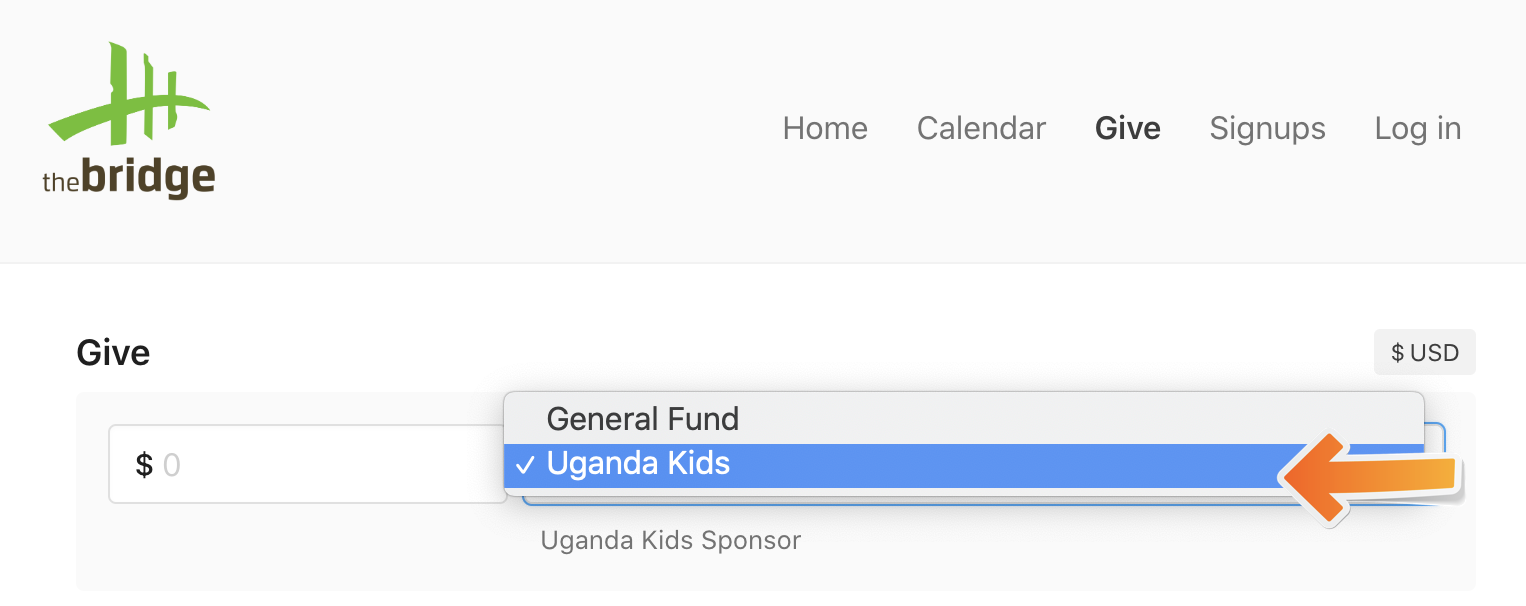
WATCH VIDEO: How to Give Online
Ready to set up or manage online giving through the Church Center giving portal? Watch this video to learn how!TAX-EFFECTIVE GIVING STRATEGIES
Looking to take the next step in intentional stewardship? Here are a few methods that are simple yet impactful.
Disclosure: This information is for general educational purposes only and is not intended as tax, legal, or financial advice. Please consult your accountant, attorney, or financial professional before making giving decisions. Please email Finances@thebridgemi.org to learn more.
New Giving + Church Center App
Church Center, a mobile and web app from our new database, Planning Center, is one of the fastest ways to stay connected to The Bridge. Church Center is designed specifically for our ministry and allows you to manage your household profile information, view the church calendar and register for events, give tithes and offering easily and securely, and it even allows our families to check in their children prior to arriving.1. Download the Church Center app
2. Open the app
3. When prompted, allow notifications for this app
4. Click the "Get Started" button
5. Allow the app to use your location (or search manually by entering "The Bridge" and use ZIP code "49024"
6. Click The Bridge Ministries of Portage icon and select "This is my church"
7. Enter your mobile number and click Next
8. You will receive a text with a 6-digit code for verification
9. Enter that code in the app to continue
10. Your name should pop up
11. Click the "Log in As..." button to log in
12. Congratulations! You are all set up. From this point on, you should be logged in on that device and should not have to repeat these steps.